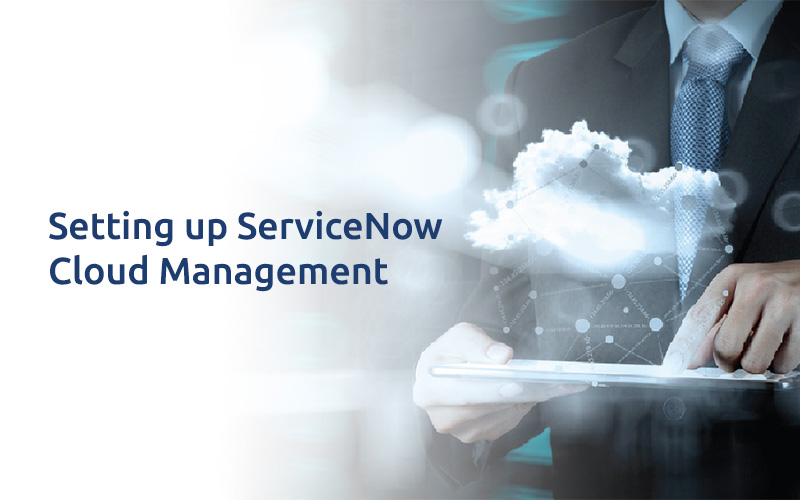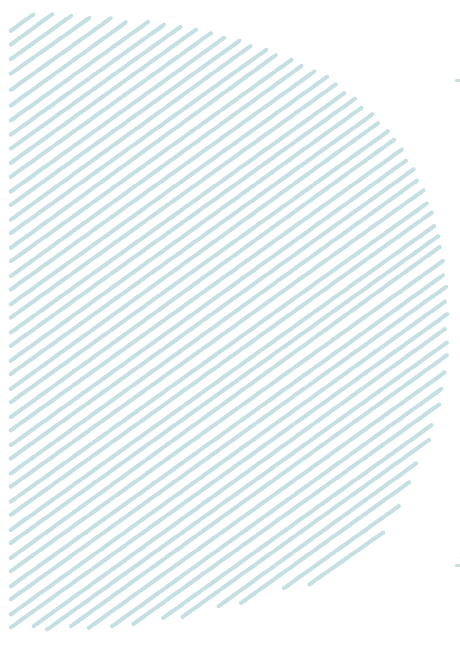
Setting up ServiceNow Cloud Management
Introduction :
Businesses are under pressure to deliver services fast. It can take weeks or even months to provision environments. So, employees turn to use On-demand IT services that are outside of IT team’s control. Non-sanctioned cloud service may cause security issues, compliance issues and costs.
What if one can manage cloud services by enforcing good governance, cost control and building application with light speed by their own staff.
With ServiceNow, one can create a catalogue of services. From simple virtual machines to complex Stacks and applications using public and private cloud providers. Personalized Catalogs ensure company’s compliance policies, privacy and security. Also approvals can be used for getting authorization from the IT team.
ServiceNow Cloud Management :
Now with ServiceNow cloud management, one can provision the environment faster than ever within the budget. ServiceNow Cloud Management enables to design, manage, govern, analyze and operate the cloud activities. Instead of using multiple GUI or places to manage the Cloud Infrastructure, one can use service now cloud management which provides single interface to access cloud environment and publish cloud resource to catalogue for provisioning and approvals from the IT.
Cloud Management in service now can manage Public and Private Cloud resources like Amazon Web Services, Microsoft Azure and VMware.
In order to setup Cloud Management, please follow below steps :
- Create appropriate cloud users and assign correct Roles for managing, designing and administering the cloud resources. Refer Below link for more information:
- Setup Mid server for Cloud Management:
- Create a Mid server with required capabilities. Set the capability of Mid server in Properties of Mid server. For example Cloud Management, Azure, AWS and VMWare.
- Try to use multiple Mid servers for Large or complex Cloud Infrastructure.
- Install the Mid server in Local Network or in cloud Environment. Keeping the mid server in each logical data center can improve the performance.
- For complex environments, one may have to tune the Mid server like increasing the JVM memory.
- Try to create Mid server Clusters or Load Balancers to Manage the Load on Mid server.
- Set up Cloud Service account:
- This account saves information of Cloud credentials and is used for discovering and accessing the Cloud resources.
- To Create Cloud Services account: Cloud Management -> service accounts -> New
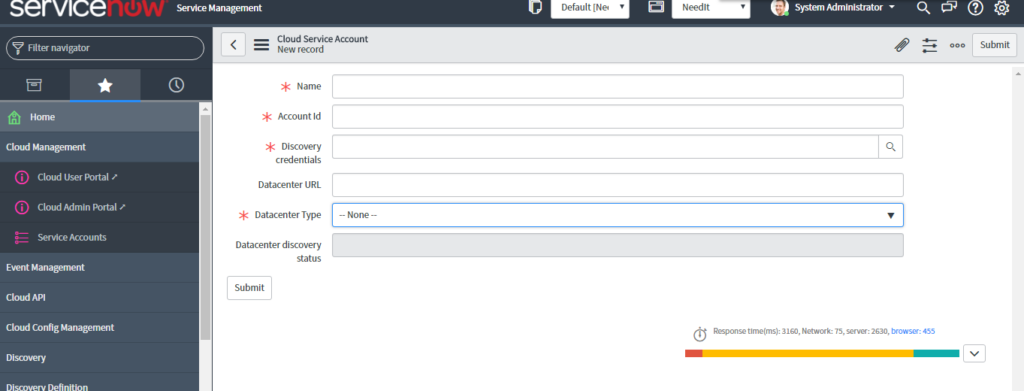
- Enter Unique Name for Service account and Account ID of corresponding Cloud Provider.
- Note: Create Discovery Credentials beforehand. Select appropriate profile credentials for AWS or Azure.
- For more information, refer the credentials section of the document below:https://docs.servicenow.com/bundle/kingston-servicenowplatform/page/product/discovery/reference/r_CloudManagementCredentialsForm.html
- Once Service Account is setup, go to the service account. Click on ‘Discover datacenters’ related link to discover the data centers and to create a discovery Schedule. Refer Below example:
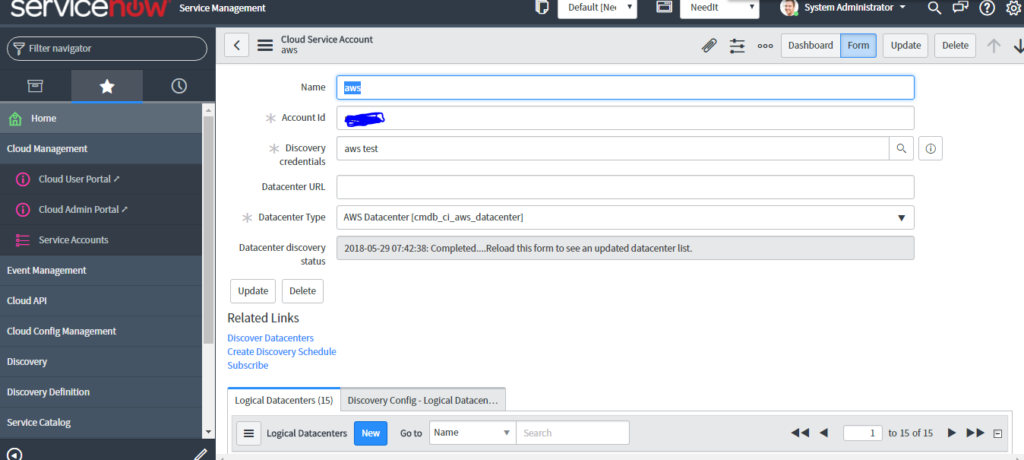
- Once Discovery is done, Discovered Logical data centers would be visible as shown in the image below:
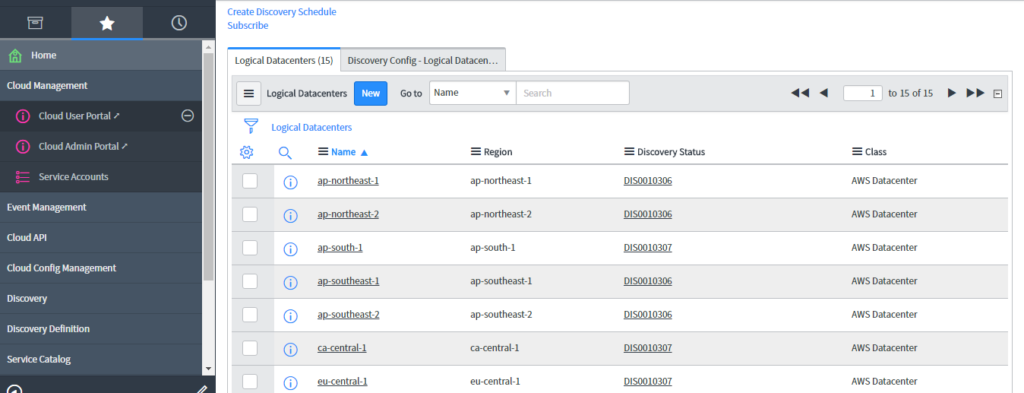
- Also, one can create a discovery schedule. Use create discovery schedule related Link:
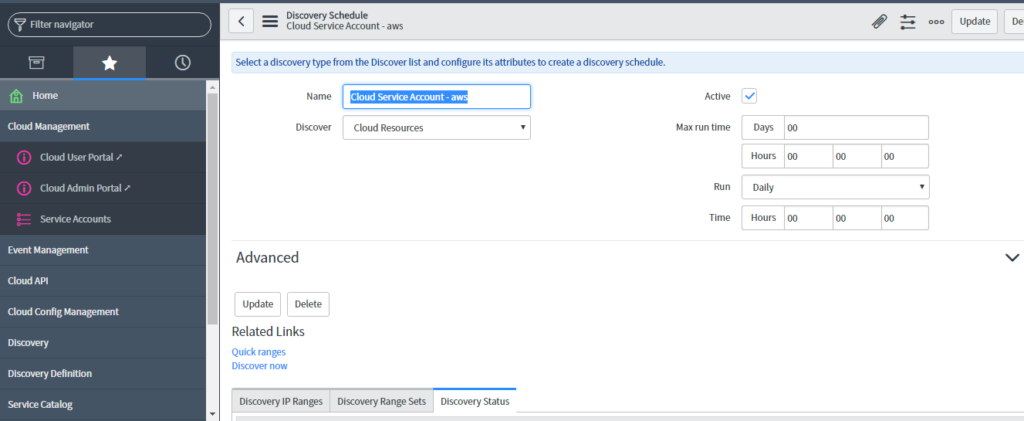
Usage of Cloud Admin Portal & Cloud User Portal:
Cloud admin Portal is used for administering the Cloud resources. Cloud User Portal is used to make requests and see the activities of cloud resources.
Cloud Admin Portal :
Go to Service now instance -> Cloud Management -> Cloud Admin Portal
Below snapshot shows the Cloud set up with information like the number of Cloud Accounts, capacity limits, number of Resource Profiles, Blueprints created, Cloud Resource blocks etc.
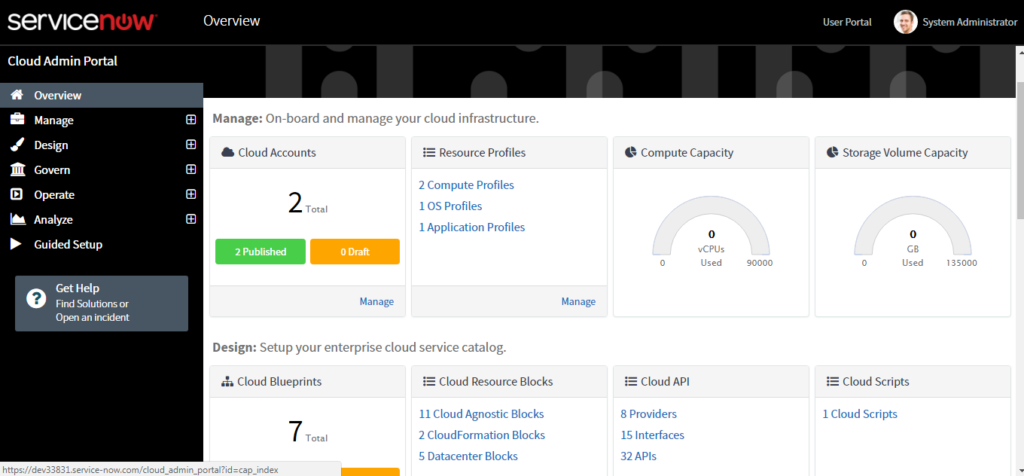
Here, multiple service accounts are created earlier to administer the cloud.
Go to Cloud admin Portal and click in manage -> Cloud account -> New

Now select the Cloud providers. One can select individual cloud provider or multiple cloud providers and provide their respective service accounts as shown below:
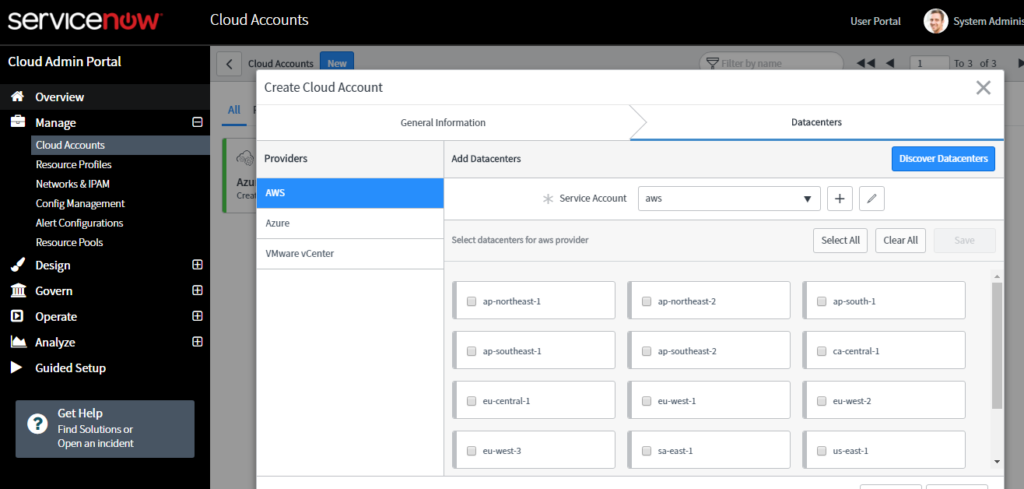
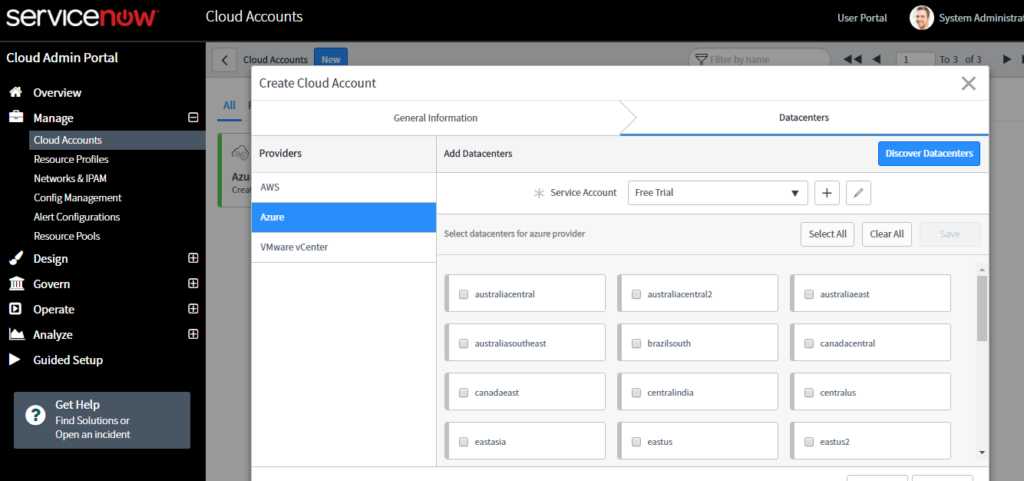
Now, select the datacenters which need to be associated with this cloud account.
In Cloud Portal, let’s discuss few Key concepts. For detailed information, refer documentation on Cloud Management.
Resource Profiles:
Resource profiles are cloud definitions that contain what attribute a cloud resource can have. Users are given freedom to select these values when ordering the resources.
More information at:
In design section, one can create Blueprints, Cloud templates, Resource blocks.
Govern Section is used to set the policies and quota limits for the group. Refer below image for quota configuration:
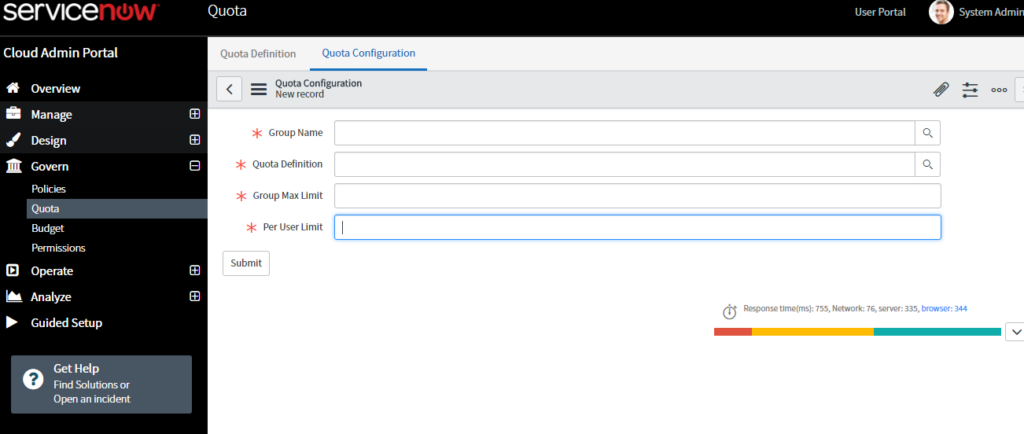
Refer below image for quota definition:
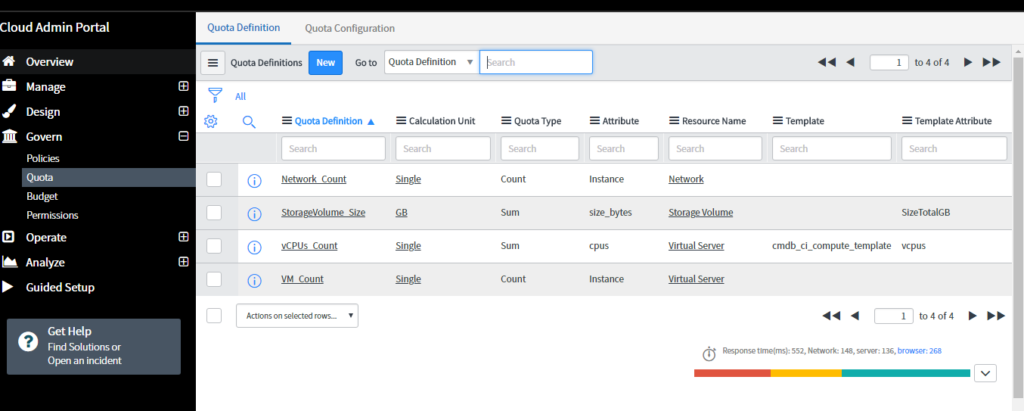
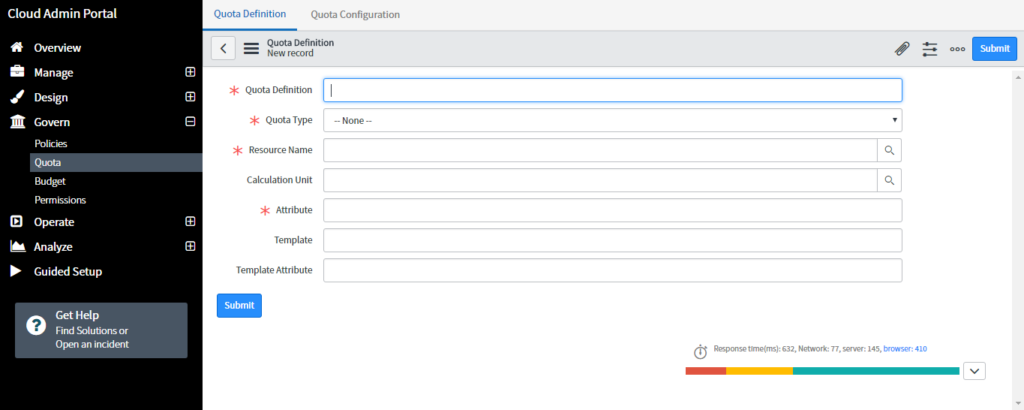
In operate section there are activities, dashboards, remediation task etc. Refer below image:
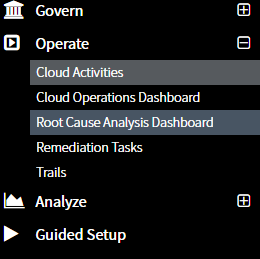
In analyze Module, one can create Billing schedule to view the billing dashboard and check for budget consumption etc.
Refer below link for Cloud administration:
Cloud User Portal :
User with access to User Portal can make a stack request which in turn creates a request and goes for approvals, if any. It can also manage the life cycle of Cloud resource.
To launch a stack, click on Launch stack and select a Blueprint/Template created in Cloud admin portal.
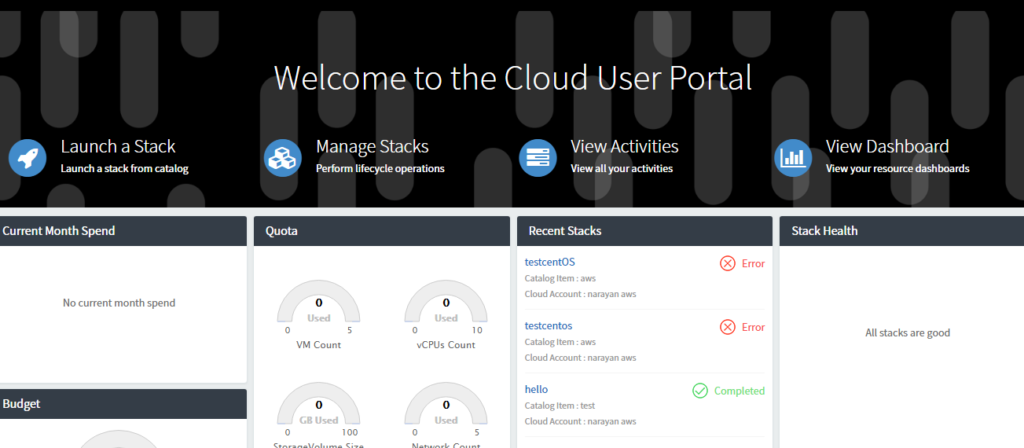
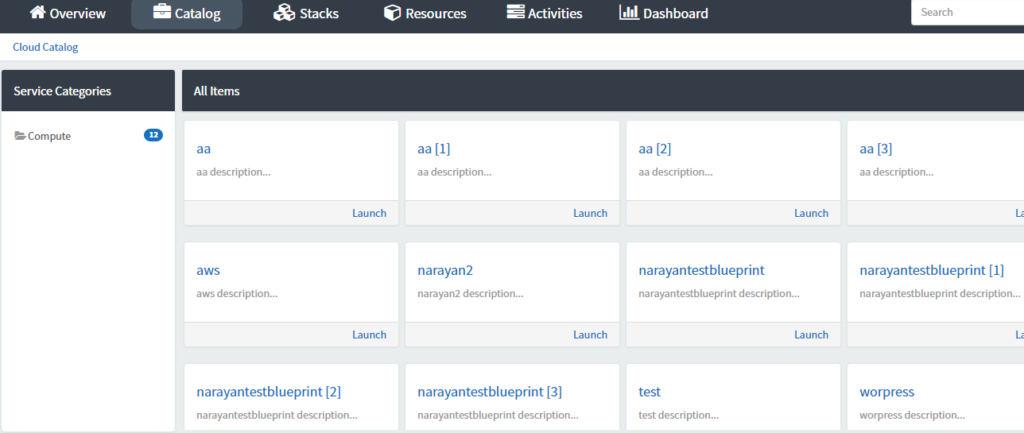
For example, create a stack with AWS template which was created to launch a stack.
- Let’s click on AWS and below screen will pop:
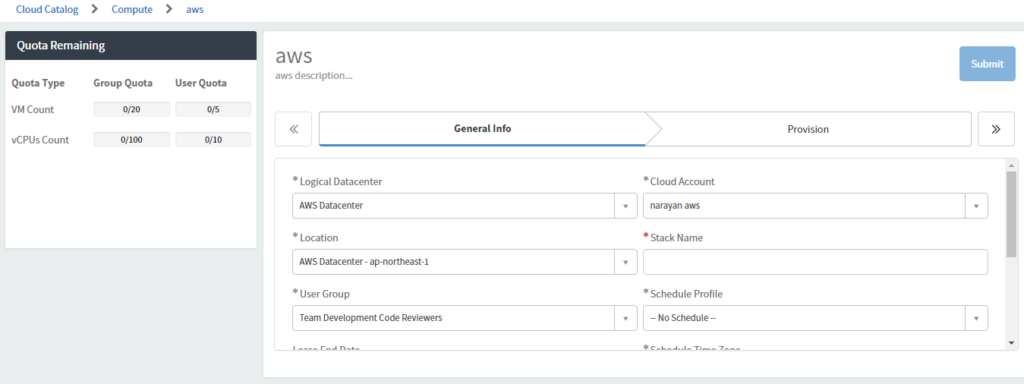
- Select the cloud account, datacenter, Location stack name, group name, schedule profile, application, lease end date etc.
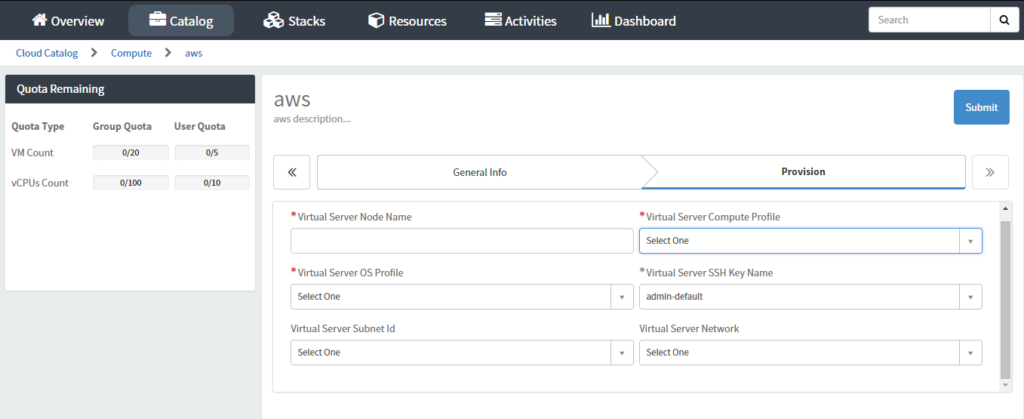
- Go to provision and provide required information. Once it is done, it will create a catalogue request item. This information is available in activities.
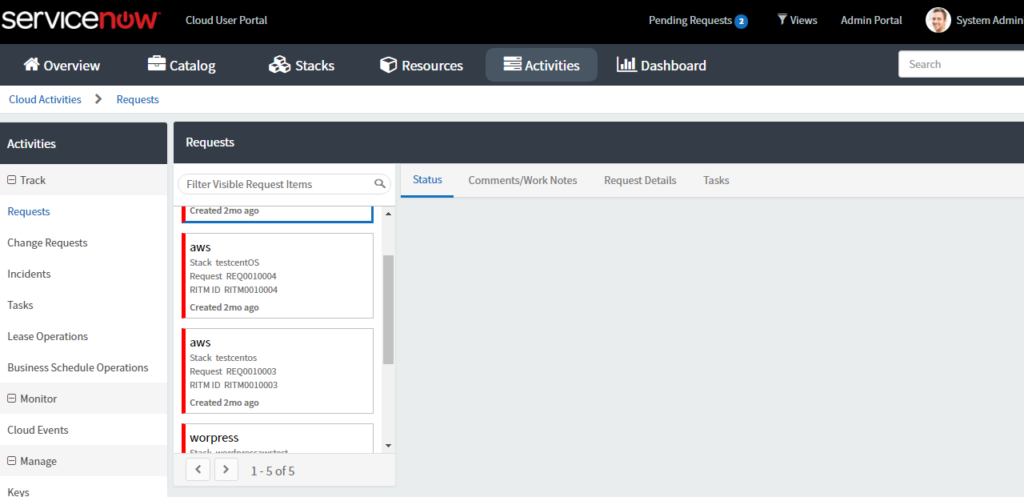
- Here, requests, tasks, lease operations etc. options are already present.
- User portal will also provide information on quotas used, Budget consumption, recent stack operation and stack health in glance.
- Refer Below URL for more information:https://docs.servicenow.com/bundle/kingston-it-operations-management/page/product/cloud-management-v2-user/concept/cloudmgt-cloud-user-portal.html
- For cloud related troubleshooting, use Cloud API trails, Cloud Orchestration Trails and Root Cause analysis reports.
- Refer below URL for more information on Troubleshooting:https://docs.servicenow.com/bundle/kingston-it-operations-management/page/product/cloud-management-v2/concept/cloud-troubleshooting.html